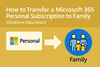Are you paying for multiple Microsoft 365 Personal subscriptions in your household? You’re not alone. Many families find themselves juggling different accounts, each with its own billing cycle and storage. The good news: you can consolidate everything into a Microsoft 365 Family plan. This not only saves money but also makes it easier to manage storage and subscriptions across your household.
In this post, we’ll walk through how to transfer from a Personal to a Family subscription, what happens with OneDrive data, and how to avoid paying double.
Why Switch to Microsoft 365 Family?
Before jumping into the steps, here’s why moving from Personal to Family makes sense:
- Up to 6 users: Share your subscription with family members.
- 1 TB per user: Each person gets their own OneDrive storage.
- Cost-effective: One Family plan is often cheaper than multiple Personal subscriptions.
- Simplified management: A single plan means one renewal date and easier control.
Can You Transfer a Microsoft 365 Personal Subscription?
Here’s the key thing to know:
👉 You cannot move a subscription between different Microsoft accounts.
However, you can upgrade a Personal plan to Family if it’s on the same account. The time left on your Personal subscription is automatically converted into Family subscription days (with a small proration adjustment).
Step-by-Step: Upgrade Personal to Family
- Buy Microsoft 365 Family
Purchase the Family plan from the Microsoft Store. Make sure you’re signed in with the same account as your Personal subscription. - Subscription Time Conversion
Any remaining time from Personal will carry over—Microsoft applies a conversion rate (e.g., 15 days left on Personal becomes ~13 days on Family). - Invite Family Members
Use the Microsoft Family dashboard to add up to 5 people. They’ll log in with their own Microsoft accounts, but use the shared Family subscription. - OneDrive Data Transfer
- If your family member uses the same Microsoft account: their OneDrive simply continues with upgraded storage—no data loss.
- If they have a different account: you’ll need to transfer files manually (share folders or copy content into the Family member’s new storage).
- Cancel Extra Subscriptions
Once your family member is added, cancel their standalone Personal subscription to avoid double billing.
Common Questions
🔹 Will OneDrive data be lost when upgrading?
No—if the same account is upgraded, all files remain intact.
🔹 Can I transfer a subscription to someone else’s account?
No, subscriptions cannot be moved between accounts. Only file sharing or manual migration works.
🔹 What happens to billing?
The Family subscription takes over, and any extra Personal subscriptions should be canceled.
Final Thoughts
Upgrading from Microsoft 365 Personal to Family is the best way to manage multiple users under one plan. Everyone gets their own storage, premium Office apps, and account security—all while saving you money and headaches.
If you’re still paying for multiple Personal subscriptions, consider switching today. It’s a simple upgrade that ensures your OneDrive data is safe, your costs go down, and your family stays connected.