When deploying applications in Microsoft Configuration Manager (SCCM), one of the most important log files for troubleshooting is AppEnforce.log. This log provides detailed information about how the client executes application installations.
But what if the AppEnforce.log file is completely empty or not populating at all? This is a common issue, and the root cause usually isn’t with the log itself—it’s that the application installation never started.
In this article, we’ll explain why this happens and how to fix it step by step.
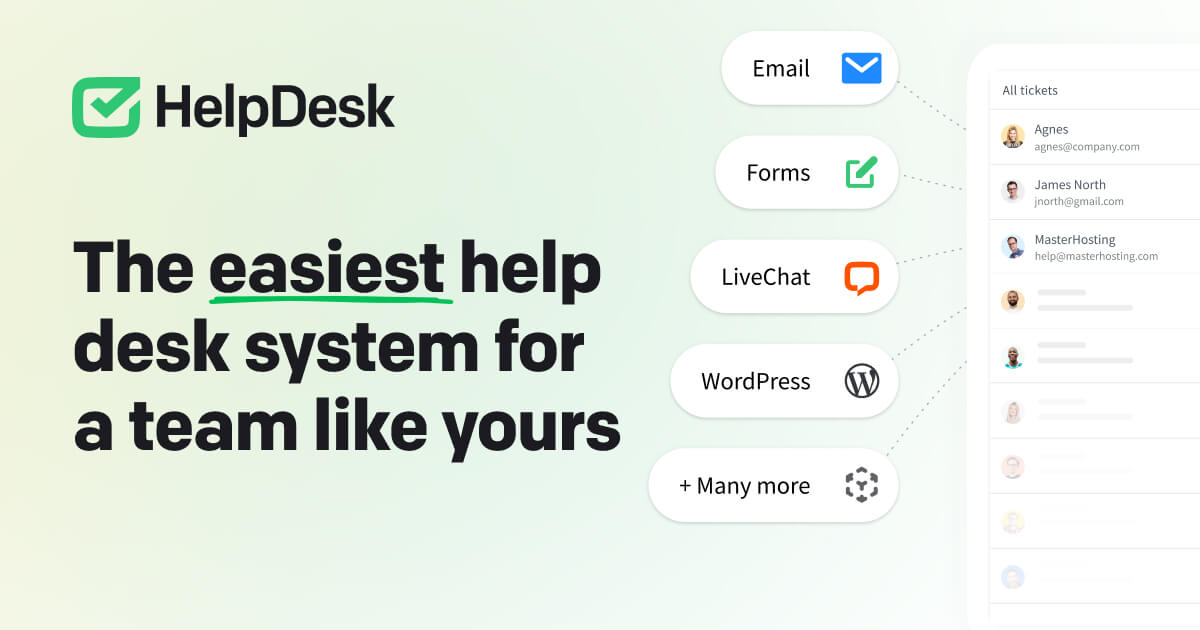
Why AppEnforce.log Remains Empty
If the log shows no entries, it means the SCCM client hasn’t even attempted to install the application. Without execution, there’s nothing to write into the log file.
Typical reasons include:
- The deployment wasn’t targeted to the right device or user.
- The device is not part of the intended collection.
- Boundaries or boundary groups are misconfigured.
- The client hasn’t received the application policy.
Step-by-Step Troubleshooting
1. Check Application Deployment Target
- Ensure the application is deployed to the correct device or user collection.
- Verify that the affected device is actually a member of that collection.
2. Verify Collection Membership
- Open the collection properties in SCCM.
- Confirm that the target device appears in the membership list.
- If not, update membership and trigger a machine policy refresh.
3. Review Boundaries and Boundary Groups
- Go to Administration → Boundaries and Boundary Groups.
- Make sure the client’s IP range or AD site is correctly included.
- Confirm the boundary group is assigned to a distribution point that hosts the content.
4. Check Policy Delivery
- On the client, open
PolicyAgent.log. - If no application deployment policy is received, the installation will never start.
- Trigger a Machine Policy Retrieval & Evaluation Cycle in the Configuration Manager client.
5. Force a Policy Refresh
- Open the Configuration Manager client (Control Panel → Configuration Manager).
- Run the action Machine Policy Retrieval & Evaluation Cycle.
- Wait a few minutes, then review the logs again.
6. Inspect Related Logs
If issues persist, review these additional logs:
- AppDiscovery.log – Determines if the application is applicable.
- ClientIDManagerStartup.log – Confirms the client is registered correctly.
- CAS.log / ContentTransferManager.log – Shows whether content is downloading from the distribution point.
Pro Tips for Resolving the Issue
- If policies don’t arrive, check communication between the client and management point.
- Always confirm that the content is distributed to the assigned distribution point.
- As a last resort, reinstall the SCCM client if logs are consistently missing or corrupted.
Final Thoughts
An empty AppEnforce.log doesn’t mean something is wrong with the log—it means the installation process never started. By validating deployment targets, collection membership, boundaries, and policy delivery, you can quickly identify the missing link and get your SCCM applications installing as expected.
With a structured troubleshooting approach, you’ll save time and ensure smooth deployments across your environment.



