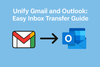Managing multiple email accounts in Microsoft Outlook can quickly become overwhelming—especially when juggling a Gmail IMAP account alongside a primary POP/SMTP inbox from your ISP. Instead of constantly switching between inboxes, wouldn’t it be easier if everything just flowed into one unified inbox?
In a recent Microsoft Tech Community discussion, Outlook users explored this exact challenge. The good news? There are three proven solutions that can streamline your inbox management.
1. Use Outlook Rules to Move Gmail Messages
One method is to create a rule inside Outlook that moves Gmail emails into your primary inbox.
How to set it up:
- In Outlook, go to Home → Rules → Manage Rules & Alerts.
- Select your Gmail account.
- Create a rule: “Move messages from account [Gmail] to folder [Inbox of primary account]”.
⚠️ Tip: IMAP accounts in Outlook can’t natively move emails between accounts, so you may need to direct them into a local PST file’s Inbox. This way, all incoming Gmail ends up in the same place as your primary emails.
2. Forward Gmail Messages to Your Primary Account
If you prefer a simpler solution, let Gmail do the work for you.
Steps in Gmail:
- Log in to Gmail (web).
- Go to Settings → Forwarding and POP/IMAP.
- Enable “Forward a copy of incoming mail to…” and enter your primary email address.
- Choose whether Gmail keeps or deletes the original copy.
This method bypasses Outlook completely. Your Gmail emails arrive directly in your main inbox, no rules required.
3. Create a Unified PST Inbox in Outlook
For those who want a centralized inbox within Outlook, a PST file can help.
How to configure:
- In Outlook, go to File → Account Settings → Data Files → Add….
- Create a new PST file.
- Set a rule in Rules and Alerts to move Gmail messages into this PST’s Inbox.
Result? All Gmail and ISP messages appear in a single Outlook inbox view, neatly consolidated.
Comparison of Methods
| Method | Pros | Cons |
|---|---|---|
| Outlook Rules | Works directly in Outlook; customizable | Limited by IMAP; needs PST setup |
| Gmail Forwarding | Quick, automatic, no Outlook tweaks | Controlled outside of Outlook |
| Unified PST Inbox | Everything visible in one Outlook inbox | Requires initial configuration |
Final Thoughts
If you’re tired of switching between inboxes in Outlook, these three solutions make life easier:
- Outlook Rules if you want in-client control.
- Gmail Forwarding if you want a set-and-forget option.
- Unified PST Inbox if you want all emails visible inside Outlook.
👉 No matter which option you choose, the result is the same: a simplified email experience and one less daily hassle.