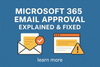Managing emails in Microsoft 365 sometimes brings unexpected surprises. One common issue admins encounter is an email landing in “Approval Required” instead of the recipient’s inbox.
Recently, a case on the Microsoft Tech Community highlighted exactly this: a Yahoo sender was whitelisted, yet their emails still required approval—but only for one user. If you’ve run into similar problems, here’s what you need to know.
What Is Email Approval in Microsoft 365?
In Exchange Online, certain messages can be placed into an approval workflow before reaching their destination. This happens when:
- The recipient is marked as a moderated recipient.
- A mail flow rule (transport rule) requires moderation for specific senders, groups, or message conditions.
When moderation is triggered, the message is paused in an arbitration mailbox until a designated moderator approves or rejects it.
Why Does This Happen?
Here are the two main causes:
- Moderated Recipients
Some users or groups are set up to require moderator approval before emails are delivered. This is configured at the recipient level. - Mail Flow Rules
Administrators can create transport rules in Exchange Admin Center (EAC) that moderate emails based on conditions like sender, keywords, or message size.
In the Tech Community case, the issue was caused by a mail flow rule targeting just one employee, even though the sender was whitelisted.
How the Approval Process Works
When a moderated message is sent:
- The email is held in an arbitration mailbox.
- A moderator receives an approval email with Approve and Reject options.
- If approved, the email is delivered. If rejected, the sender is notified.
- If no action is taken within two days, the request expires and the message is automatically rejected.
How to Diagnose Email Approval Problems
If you see unexpected approval requests:
- Check Mail Flow Rules
- In Exchange Admin Center → Mail Flow → Rules, look for rules applying moderation to the affected user.
- Run a Message Trace
- A detailed message trace will show which rule caused the approval requirement.
- Check Moderation Settings
- Review the recipient’s mailbox properties to confirm whether moderation is enabled.
Best Practices for Using Email Moderation
- Only enable moderation where absolutely necessary.
- Keep documentation of all rules and moderated recipients.
- Train moderators to check and respond promptly to approval requests.
- Monitor auto-rejects during holidays or absences (after 2 days, emails are denied).
Final Thoughts
Email approval in Microsoft 365 is a powerful security and compliance feature—but it can cause confusion if applied unintentionally.
If you encounter unexpected approvals:
✅ Review your mail flow rules
✅ Run message traces
✅ Check for moderated recipient settings
By keeping your configuration clean and documented, you’ll avoid unnecessary delays in communication while still maintaining full control over sensitive email flows.