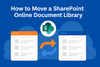Migrating a SharePoint Online document library—especially a large one—can be challenging. While the built-in "Move" option in SharePoint works fine for small datasets, users often experience issues when transferring hundreds of gigabytes or even terabytes of data. In fact, large migrations often lead to timeouts, errors, or incomplete moves.
In this blogpost, we’ll explore the best practices and tools to successfully move a SharePoint Online document library to another library.
Why Moving Large Document Libraries Can Be Tricky
SharePoint’s native "Move" function promises a simple way to transfer documents while preserving version history and metadata. However:
- Moving very large libraries (e.g., 1 TB) can cause page crashes.
- Bulk moves may take hours and still fail midway.
- Performance issues increase with large file counts or deep folder structures.
This is why it’s important to plan ahead and use the right tools for your scenario.
Best Practices for SharePoint Online Library Migration
1. Split the Migration into Batches
Instead of moving everything at once, divide the library into smaller batches by folder, date range, or content type. This improves reliability and makes troubleshooting easier.
2. Use the SharePoint Migration Tool (SPMT)
Microsoft’s SharePoint Migration Tool (SPMT) allows you to move files into SharePoint Online libraries. It’s free, but keep in mind:
- Some metadata and permissions may not carry over automatically.
- Advanced configuration is required to preserve version history.
3. Leverage Third-Party Tools
For larger or more complex migrations, third-party tools are often the most reliable option:
- ShareGate – Simple to use, handles large datasets, preserves metadata and version history.
- Metalogix Content Matrix and AvePoint Migration Platform – Enterprise-grade solutions with automation and batch migration support.
These tools save time and reduce the risk of data loss.
4. Duplicate Library Structure First
When creating the destination library, you can select “From existing library” to duplicate columns, views, and metadata settings. This ensures consistency before migrating content.
5. Automate with PowerShell or Power Automate
For IT teams with scripting skills, PnP PowerShell or Power Automate flows can automate the migration in smaller, repeatable batches. This approach is cost-effective but requires technical setup.
Comparison of Migration Options
| Method | Pros | Cons |
|---|---|---|
| Native Move (built-in) | Free, preserves versions | Unreliable for large datasets |
| Batch Move Strategy | More controlled, reduces risk | Manual effort required |
| SharePoint Migration Tool (SPMT) | Free, Microsoft-supported | Limited metadata/version preservation |
| Third-Party Tools (ShareGate, etc.) | Reliable, scalable, full metadata support | Licensing costs |
| PowerShell / Automation | Flexible, repeatable, cost-effective | Requires technical skills |
Final Recommendation
If you’re moving a small library, SharePoint’s built-in tools may be enough.
But for large migrations (hundreds of GBs or more), the safest and most efficient approach is:
- Duplicate the library structure at the destination.
- Migrate content in batches using ShareGate or another enterprise tool.
- Use automation or PowerShell scripts if you prefer a low-cost, hands-on solution.