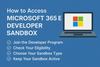If you’re a developer building on Microsoft 365, one of the most valuable tools available is the Microsoft 365 E5 Developer Sandbox. This free environment lets you test, prototype, and build apps with Microsoft services like Teams, Outlook, SharePoint, and more.
But many developers run into roadblocks when trying to sign up—especially when using personal accounts or unsupported login types. Recently, a discussion on Microsoft Tech Community highlighted how confusing the process can be.
This blogpost explains how to properly qualify, set up, and maintain your Microsoft 365 E5 sandbox.
Why Use the Microsoft 365 E5 Sandbox?
The sandbox gives you a renewable 90-day Microsoft 365 E5 subscription with up to 25 user licenses. That means:
- Access to premium Microsoft 365 apps and APIs
- Ability to test Teams, Outlook, SharePoint, and Power Platform integrations
- Admin control to configure, experiment, and simulate enterprise scenarios
- Pre-configured users and sample data (if you choose the instant option)
For developers building business solutions, this is the fastest way to get hands-on without needing a paid tenant.
Step 1: Join the Microsoft 365 Developer Program
To start, you need to join the Microsoft 365 Developer Program.
👉 Accepted sign-in types:
- Work or school accounts (Microsoft Entra-enabled)
- Visual Studio Professional or Enterprise IDs
- Personal Microsoft accounts (e.g., Outlook.com, Hotmail.com)
🚫 Not accepted:
- Phone number sign-ins
*.onmicrosoft.comaccounts
Step 2: Check Your Eligibility
Not every account is approved right away. Here’s what matters:
- Visual Studio subscribers (Professional/Enterprise) automatically qualify and enjoy renewable sandboxes as long as the subscription remains active.
- Other developers may need to pass a verification process that Microsoft is gradually rolling out.
- Partners with Action Pack, Solutions Partner designations, or Premier Support may also gain access.
If you see the error message “You don’t currently qualify for a Microsoft 365 Developer Program sandbox subscription”, it means your account type isn’t supported yet.
Step 3: Choose Your Sandbox Type
When you qualify, you’ll be able to set up one of two sandboxes:
🔹 Instant Sandbox
- Preconfigured tenant with sample data and 16 pre-created users
- Teams, Outlook, SharePoint, and Office apps ready to go
- Fastest option, provisioned in minutes
🔹 Configurable Sandbox
- You choose your own domain name
- Empty tenant you can fully customize
- Provisioning may take up to 2 days
Step 4: Configure and Secure Your Sandbox
Once created, you’ll log in as the global admin for your sandbox tenant. Recommended actions:
- Add or remove test users
- Assign E5 licenses
- Install Office apps
- Enable MFA for security
- Configure Teams, SharePoint, or Outlook according to your project needs
Step 5: Keep Your Sandbox Active
Your subscription lasts 90 days but can be renewed automatically if you stay active.
- Active developers: Sandbox renews as long as you use it.
- Inactive developers: Microsoft sends a warning after inactivity; you’ll have 30 days to back up data before the sandbox is deleted.
- Visual Studio subscribers: Renewal is automatic for the life of your subscription.
Common Issues & Fixes
❌ Tried multiple accounts/phone numbers but still blocked?
➡ Only one Developer Program profile is allowed per phone number.
❌ Error message about not qualifying?
➡ You likely need a Visual Studio subscription or to wait for Microsoft to expand eligibility.
❌ Account type unsupported?
➡ Switch to a valid Microsoft account (Outlook.com, Hotmail.com, or work account).
Final Thoughts
The Microsoft 365 E5 Developer Sandbox is an incredible resource—but eligibility rules mean not everyone can access it right away.
If you’re serious about Microsoft 365 development, the most reliable path today is through a Visual Studio Professional or Enterprise subscription. Otherwise, keep an eye on the Developer Program as Microsoft expands access to more developers.
👉 Ready to get started? Sign up here: Microsoft 365 Developer Program